Table of Contents

TikTok profile picture works as the first impression on your account’s visitors. You must put up a good-quality picture to retain maximum followers. It speaks volumes about the content you post on this video-sharing application. If your profile picture is not meeting quality and creativity standards, it’s time you change it. And you are at the right place, as we will discuss how to change your profile picture on TikTok in this article.
Replacing a display image on your TikTok profile isn’t complicated. You can do so through your mobile phone or desktop by following a few easy steps. Ensure that a good PFP is already saved in the database of your device. This article also discusses the qualities your TikTok profile picture must possess to impress your followers.
Let’s get started.
How to Change Your Profile Picture on TikTok Via Mobile Phone?
You have to follow a few easy steps, and your new profile picture will be ready to impress the visitors to your profile. Let’s briefly overview the steps to change a profile picture on the most popular video-sharing app, TikTok.
Step 1: Open the TikTok application
The first step to changing a TikTok profile picture is to launch the official app on your device. You can locate it in the launcher by its classic white-colored musical note icon. Click on that, and the app’s video feed will appear.
Step 2: Visit the profile section on the app
After the successful launch of the TikTok app, you must ignore the video feed and visit the profile section. You can locate a person’s icon in the bottom right corner of your mobile phone’s screen. Clicking on it will open up a page that includes all the details of your profile and uploaded posts.
Step 3: Click on the tab of Edit Profile
Do you see a square pink-colored tab with the text Edit Profile? Tap on that. It will lead you to a section where you can edit all the information about your profile. From here, you can conveniently change your bio, username, and profile picture.
Step 4: Select the Profile Photo option
You must ignore all the other options sticking to your primary concern of changing the profile picture. Tap on the icon with Change Photo written at its bottom. You will get two options to upload the display picture. Either choose it from your phone’s photo gallery or take a photo on the spot.
Step 5: Select your desired profile picture
Clicking Select from Gallery will open up your phone’s image application. You can scroll through your photos and click on it to use it as your TikTok display image. A single tap and a preview of the selected photo will appear on TikTok.
Step 6: Finalize Your TikTok Profile Picture
You can adjust the image accordingly in the preview. Simply click on it to drag it so it looks good and fits the circle. Now, finalize the image by clicking on Done. Your profile picture will finally update on your profile.
How to Change Your Profile Picture on TikTok Via Desktop
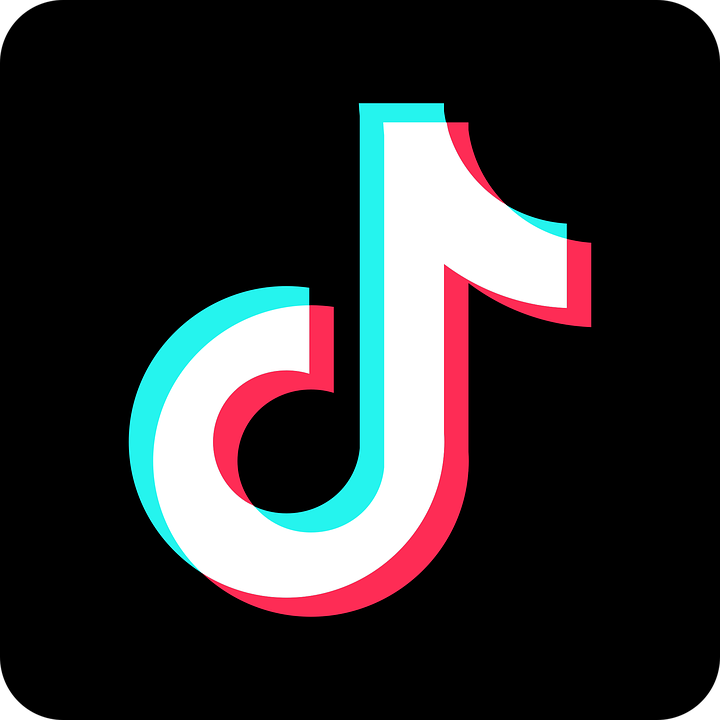
You can also change the TikTok display image through your computer. Let’s overview the steps to do so.
Step 1: Visit TikTok’s official website
Launch the browser you use regularly and write TikTok.com in the search bar. It will open the video-sharing app’s feed.
Step 2: Log in to your account
Locate the Login tab in the top right corner of the screen and click on it. You can log in to your account through multiple options, including email, contact number, QR code, Facebook, Google, or Twitter account.
Step 3: Click on view profile
After successful login of your account, click on your email’s initial on the top right corner of the screen. It will open up a menu of different options. You must click on the View Profile to proceed.
Step 4: Visit the edit your profile section
After you click the Edit Profile tab, a new section will appear on your computer’s screen. Here you can update different details of your profile. You can find the profile photo tab on the top. Click on the small pencil icon.
Step 5: Select and finalize your profile picture
You can select the desired image and adjust its dimensions in the image preview. Finally, click on the done to change your profile picture. A good profile picture is one of the several ways that attract the maximum audience to your TikTok profile.
Things to Consider Before Choosing a Profile Picture For TikTok?
Before choosing a profile picture for your TikTok account, you must consider the following factors. It’s essential if you want your account to have an excellent first impression on the visitors. Besides creating good TikTok videos, it’s also crucial to put in some extra effort while selecting your PFP.
Size of the image
The minimum size limit for TikTok profile pictures is 20 x 20 pixels. However, it doesn’t look sharp on a mobile device. The best size to go for is 200 x 200 pixels, as your image will appear clear and crisp to the visitors, enhancing the charm of your account.
Right pose
Your TikTok account’s profile picture must be in the right pose. The angle of the image is also vital for it to look decent and give a good sneak peek into the idea behind the picture. Uploading a photo with the wrong angle can have a negative impact on your potential followers. They will judge your content’s quality through this aspect.
Background
Although the background of the TikTok display picture isn’t prominent, you must still consider it. Too much of a quirky backdrop can quickly put anyone off. At the same time, it can snatch attention from you. Keeping it simple is the best approach in this situation.
You can also use an editing application to create a unique profile picture for yourself.
Also Read: How to Fix Facebook Notifications Not Loading
Having an Attractive TikTok PFP is as Important as Posting Quality Content
People will judge you based on your TikTok profile picture since it’s the first thing they come across on your profile. You must prioritize having a good display picture besides creating quality content, as both hold equal value. Our guide on changing the TikTok profile picture can help you choose and set a good profile picture on your account.
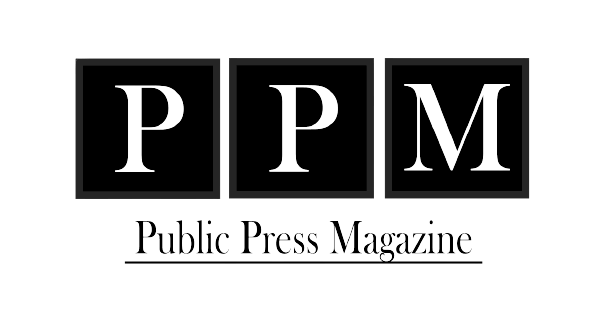



Pingback: 7 ways to check if you are healthy and fit: Fitness tips