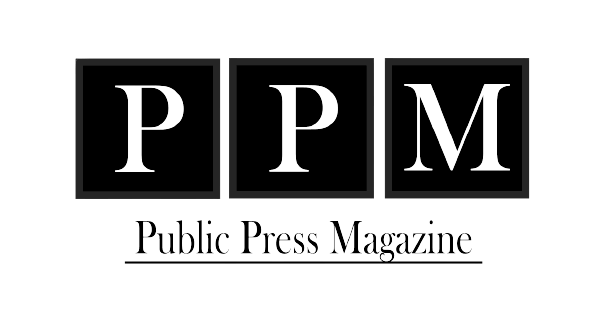Table of Contents
Facebook is a fun app where you can interact freely with your friends and family members. Notifications are an important part of this app to keep you updated on all the latest activity. A common glitch can halt alerts, and you stop receiving them on the notification panel. It’s annoying to face this issue, but some simple methods can fix it in a few minutes. We will discuss step-wise solutions in detail to fix Facebook notifications glitches.
Methods to Fix Facebook Notifications
The below actions can help you easily resolve the Facebook notifications bug.
1. Check Your Internet Connection
Poor internet signals or no network can be the reason behind not receiving Facebook notifications. Multiple things can cause this issue, including a non-functional WiFi device or a problem from the side of your service provider.
To fix it:
- Open Settings on your mobile phone and tap Network & Internet. Android users can swipe down the screen for quicker access.
- Navigate to WiFi and select the network you usually use.
- You will receive a No Network Available alert if your internet isn’t working. If it’s working, you will see Connected below the network’s name.
There are a few simple solutions if the network isn’t available. Restart the router to make it functional. If the problem persists, contact your internet service company to resolve it.
You can also activate your mobile data to confirm if the poor network is behind Facebook’s notification glitch.
2. Check Your Phone Notification Settings
This Facebook notifications issue can also be due to your device’s notification settings. An activated Airplane or Do Not Disturb mode can cause problems receiving Facebook alerts. Disabling these modes might solve it.
In an Android device:
- Slide down the screen to access these modes. Their icons will be colored blue if activated.
- Tap the respective icons to disable both modes.
Long clicking on the Do Not Disturb icon lets you customize the settings according to your preferences.
For iOS devices:
- Swipe down the screen to access both modes. Tap the Airplane Icon if it appears blue to disable it. If not, it’s already deactivated.
- To access Do Not Disturb Mode, select Focus and tap the Do Not Disturb bar to deactivate it.
3. Check All Required Permissions From the App
The Facebook app asks for specific permissions when you install it for the first time. You may not have allowed that, hence, facing the notifications bug.
To fix it:
- Visit Settings and select Apps & Notifications.
- Navigate to Facebook.
- Tap the Notifications tab and then activate All Facebook Notifications.
- Switch on notifications for all the sections, including Your Account, Comments, Tags, Reminders, More Activity About You, and Updates from Friends.
Following these steps might resolve the notification issue, and you can start receiving all the alerts in real time.
4. Check Notification Settings on Facebook
The Facebook alerts glitch may lie in the app’s notification section itself. Changing the preferences can solve it. To change Facebook notification preferences:
- Open the Facebook app and tap three lines on your screen’s top right corner to access the Menu.
- Scroll down and tap Setting & Privacy. Then choose Settings from the drop-down menu.
- Tap Profile Settings and navigate to Notifications. Now select Notifications Settings and scroll down to enable Push Notifications.
- Re-open the app to start receiving notifications. It might also bring back the previous alerts.
5. Clear Facebook Cache
Facebook’s cache stores all the images and videos you load. It’s usually considered junk; you can safely delete it to empty storage. The over-loaded cache can affect Facebook’s performance which might lead to the issue of the notifications.
To fix the problem by clearing the cache on Android:
- Open Settings and navigate to Apps & Notifications.
- Tap Facebook and toggle to Storage & Cache. Select Clear Cache.
- Reinstall the application again.
For an iOS device:
- Visit Settings and open the General menu.
- Locate and tap iPhone Storage to learn about your device’s occupied storage.
- Navigate to Facebook and select it.
- Tap Offload App to remove all unimportant files and folders.
- Reinstall the app and refresh the notification panel to fix the bug.
6. Update Your Facebook App
Using an older version of Facebook can also lead to notification malfunctioning. You might be missing the latest updates with fixed bugs.
To update Facebook:
- Visit Google Play Store.
- Search Facebook and tap the Update button. It will only appear if there’s an update in the queue.
- The app is up-to-date if there’s no Update button.
The developers might have fixed the notification bug in the app’s latest update, and updating the app may fix the issue instantly.
7. Update Your Smartphone
Updating a phone might take a few hours and drain your device’s battery, but it resolves several glitches and bugs. Every update comes with a few advantages leading your device to function smoothly.
An outdated system can also cause the Facebook notifications problem.
To check for any latest updates:
- Go to Settings, scroll down to System, and select it.
- Select System Update.
- Tap Online Update, and your device will start installing the new version of the system if any recent update is available.
The latest update fixes multiple system issues, which can also solve the notifications glitch.
8. Re-install Facebook
Reinstalling the app can help if all the above steps fail to resolve this issue. It cleans up the app from unnecessary junk, and you will observe a better performance. Even the notifications will load quicker, finally fixing the glitch.
To uninstall Facebook:
- Visit Settings.
- Select Apps & Notifications.
- Tap Facebook and select Uninstall.
To reinstall the app:
- Visit Google Play Store and search Facebook.
- Tap Install. Launch the app after it’s downloaded.
- Log in to your account and refresh the Notifications Panel.
Following these steps might resolve the notification glitch.
9. Restart Your Smartphone
Restarting your iPhone or Android device clears the unused memory of the system, leading it to function better. All the apps are also refreshed, which fixes multiple glitches. Don’t open the app instantly after the mobile restarts so the system can load properly.
Connect to a network or activate your data plan, and visit Facebook to refresh notifications. It will most likely settle the issue.
If the problem stays even after trying everything, reach out to Facebook Help Center to resolve the issue.
Read: How to create an SEO-friendly URL structure?
Load Your Facebook Notifications Through Easy Steps
Not receiving Facebook notifications is frustrating as you can’t keep up with the latest activity on your account. There can be several causes behind this bug. It could be your mobile phone, network, or even the app.
We have explained the most practical ways to resolve the problem of not receiving real-time notifications on Facebook. These methods will most likely fix the issue if any of the three factors are the culprit.
If not, the trouble might be with Facebook. Contact the app’s Help Center for assistance in fixing this problem.